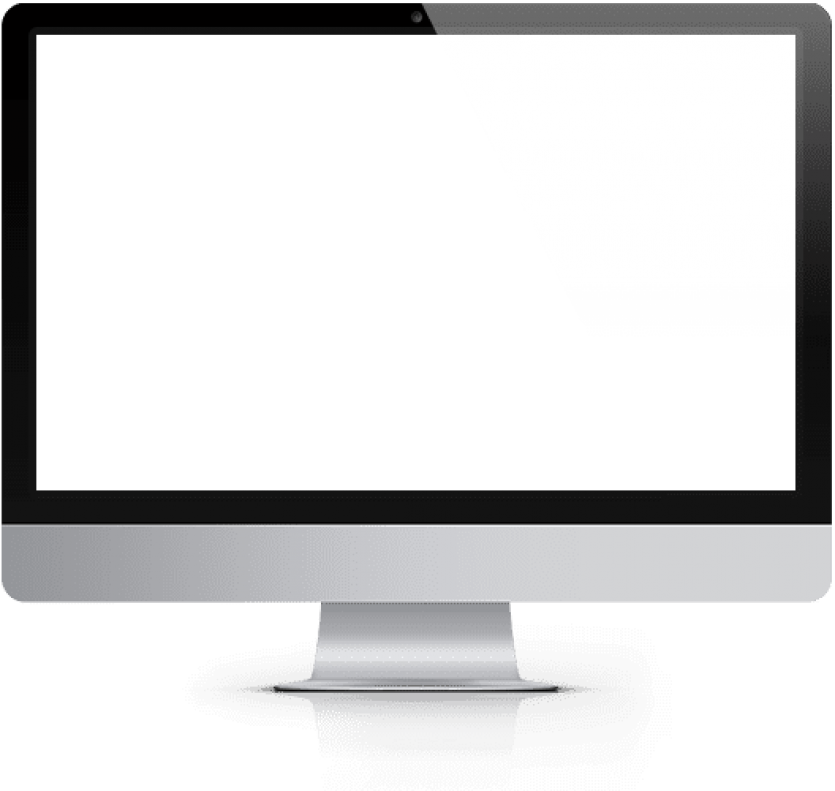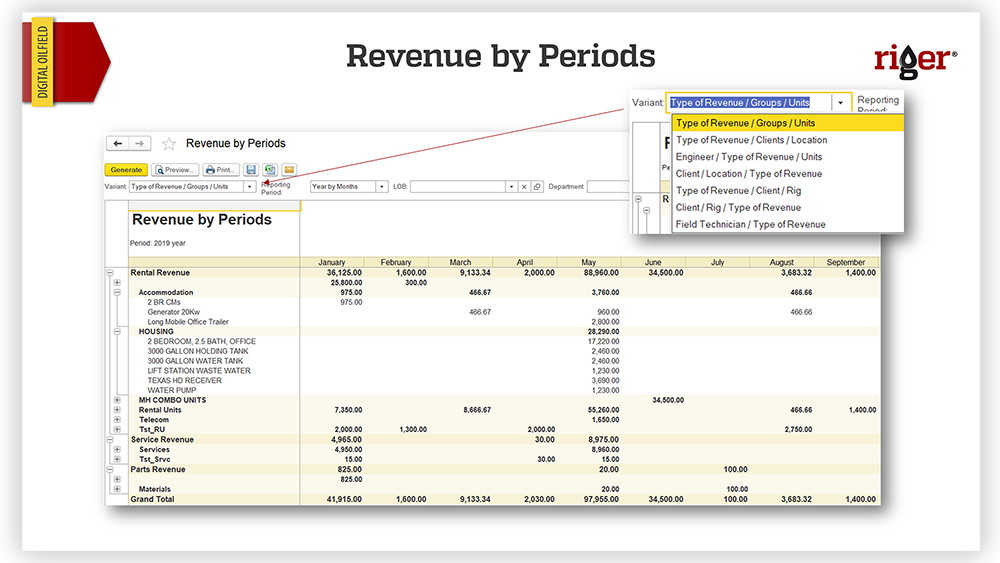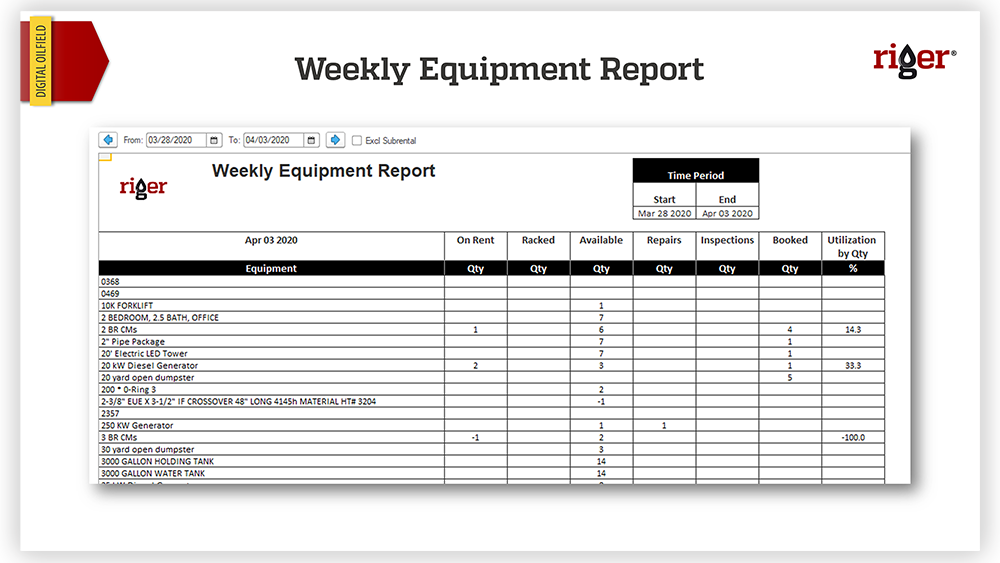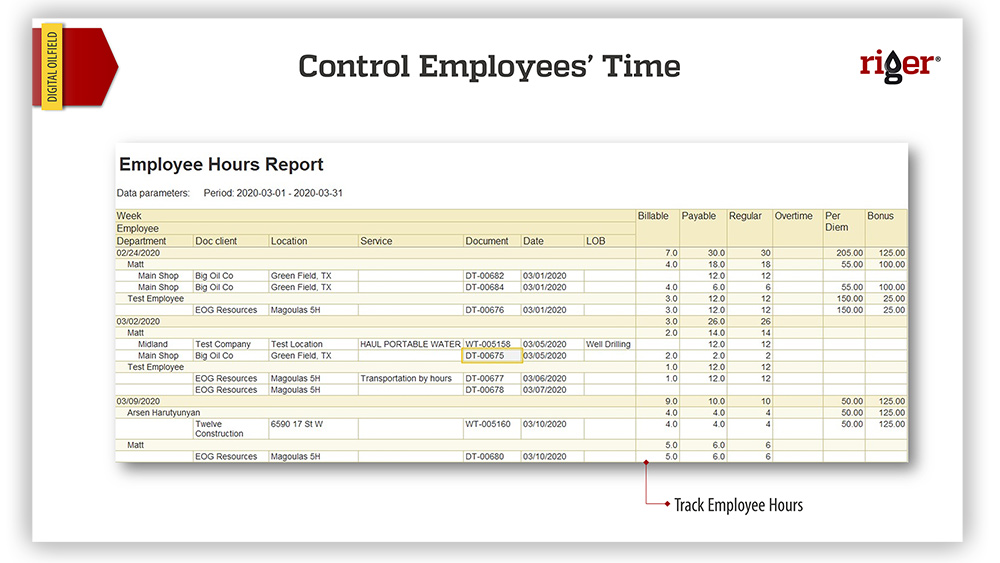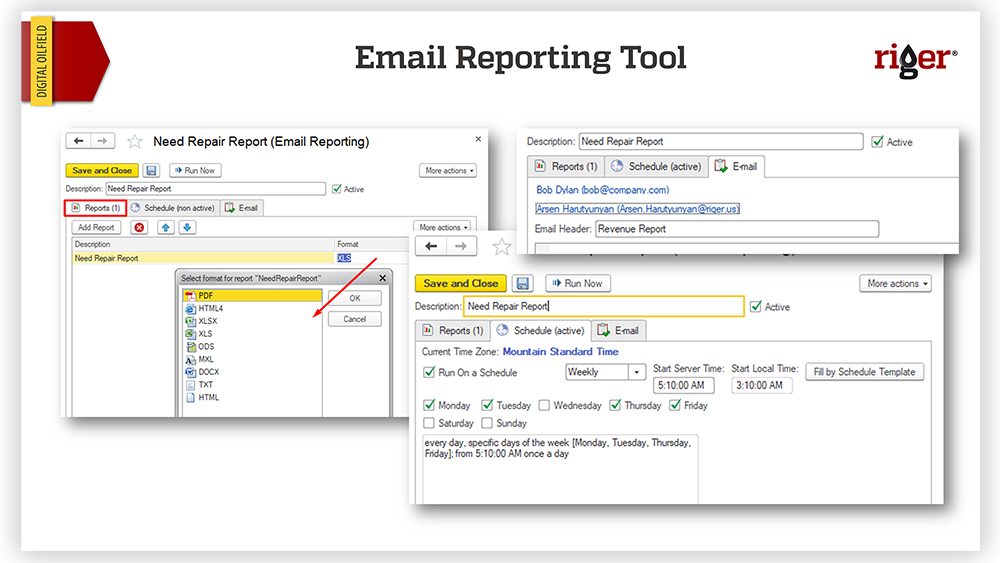For example "Webinars"
Let’s Meet at Expos and Conferences
Learn more
No good business decision can be made without reporting and analytics. Business reports provide useful insights for management such as information on spending, profits, and growth. But how long does it take you to create a report? Is the data it includes accurate?
With RigER you can get a report showing the availability and location of every piece of equipment by 7 am every morning right into your inbox. Or you can see your revenue with a breakdown by customer, period, or a particular piece of equipment and its utilization rate by the end of every working day.